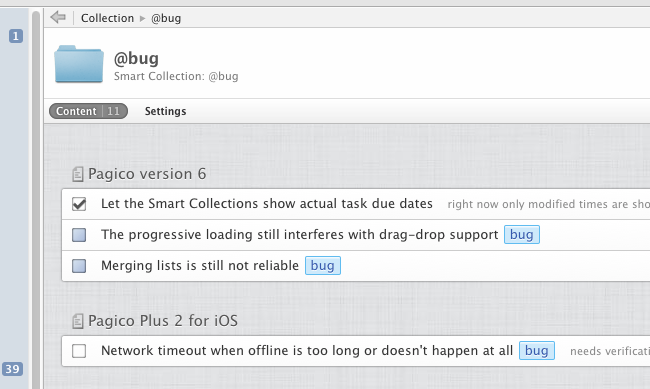 Starting with Pagico 6, you can use the Smart Collections feature to collect your data (notes, tasks and projects) based on keywords (also known as context tags in GTD). If used properly, this feature can be incredibly useful. Here’s how we do it:
Starting with Pagico 6, you can use the Smart Collections feature to collect your data (notes, tasks and projects) based on keywords (also known as context tags in GTD). If used properly, this feature can be incredibly useful. Here’s how we do it:
Step 1: Tag items properly
In Pagico, literally everything can be tagged. Just use the @tag syntax in places such as notes, task titles and descriptions, etc. It is recommended to tag tasks based on location (e.g.: @office) or type (e.g.: @phone-call). For example, you can create a new task like this:
Fax the documents @office
Just to reiterate, you can write tags using the @tag syntax literally anywhere in Pagico. And it’s really up to you as far as how to tag items. For instance, the screenshot above shows how we use tag @bug to mark software glitches. Once you have things properly tagged, proceed to step 2 to collect and track those tagged items.
Step 2: Create a Smart Collection for tags
Simply click on the “+” button at the lower left corner, and choose the “New Collection” option. In the popup panel, give the collection a title, select the “Smart Collection” option, and write down the keyword (e.g. @office, with the @ symbol) that you want to track. It’s recommended that you title the collection the same as the tag you’re using (for instance, title it as @office as well).
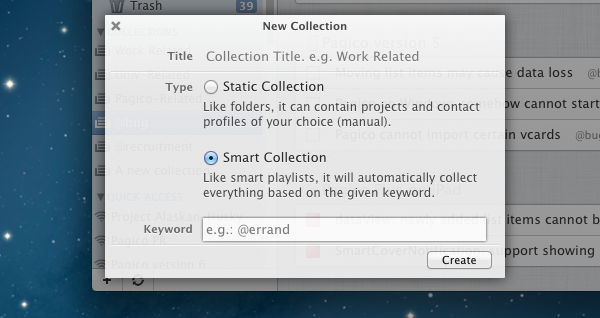
Want more (finer) control? Use multiple tags.
If needed, you can actually use multiple tags to mark a single item. For example, here’s a sample task that involves sending legal documents:
Fax the document @office @legal
And since legal documents are a big deal, you might want to set up a smart collection to keep track of all the items tagged with both the @office and @legal keywords. In this case, simply create a (or edit an existing) smart collection, and put in multiple tags in the Keywords field like this:
@office, @legal
When using multiple keywords, be sure to include the @ symbols, and use comma (,) to separate keywords. This gives you finer control over how items are collected based on keywords. This way, you can easily set up a smart collection for things tagged as @office + @legal, and another for things tagged as @office + @phone-call, etc.
A simple yet powerful feature, isn’t it? Also: how are you using tags and the smart collection feature in Pagico? If you have something cool, be sure to show us!
Ryo