Ever wanted to see your tasks on your desktop right away? If you’re on a Mac, you’re in luck. A wonderful and free software called Geektool can help you easily display your Pagico schedule right on top of your desktop wallpaper. Read on the learn how to do this in a few simple steps.
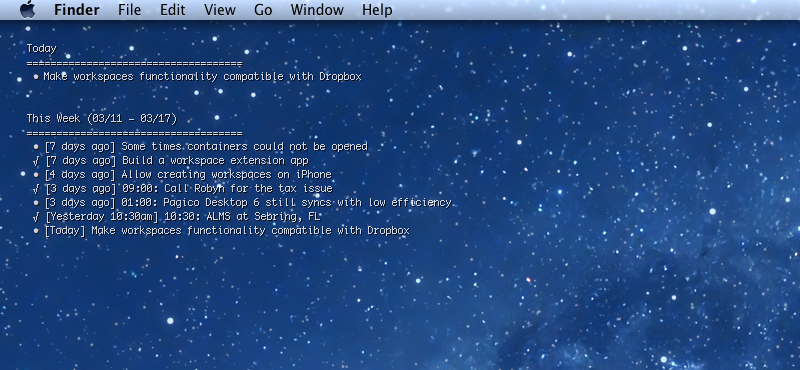
Benefits
- To show tasks on top of your wallpaper in a minimalistic way
- To be reminded about upcoming (and overdue) items without launching Pagico at all
How-To
- Get and install Geektool, if you haven’t done so yet.
- Once installed, launch System Preferences and then switch to the GeekTool icon.
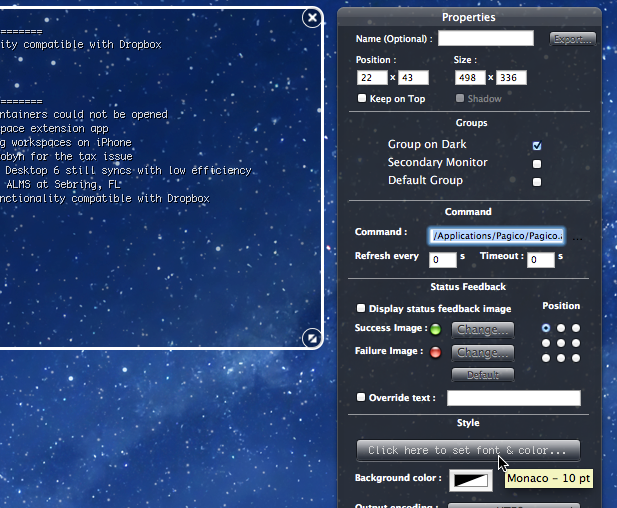
- Drag a Shell Geeklet onto your desktop. Select the Geeklet, then type in the following content in the Command field:
/Applications/Pagico/Pagico.app/Contents/Resources/Pagico/external/tasks.mac.sh today=1 thisweek=1 - In the line above, “today=1” indicates that the “Today” task group will be displayed, while “thisweek=1” means there will be a task group for the current week. There are other options that you can use to tweak the content output.
- Be sure to enter a number (60, as in seconds) to let the Geeklet automatically refresh itself after short period of time.
- Customize the appearance of the text output, by clicking on the Font & Color button under the Style section.
Our recommendation? First, use a fixed-width font, such as Monaco. Set the text color to be 85% white if you’re using a dark wallpaper. Also, don’t forget to turn on text shadow to make sure the text is still readable on relatively light-color backgrounds.
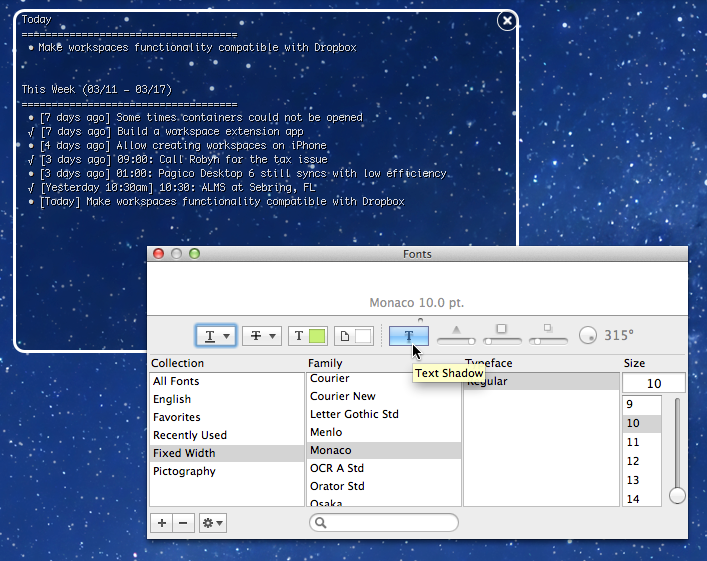
Just to give you some ideas about how cool this can be, here’s a screenshot of our desktop that we used in the past:
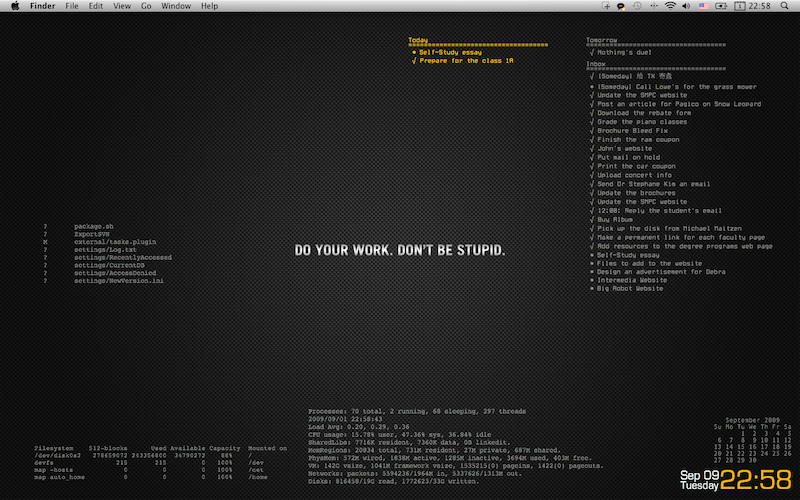
Enjoy!
Ryo