Hi folks!
First of all, I’d like to thank you for your support and understanding (or, for not flaming us) regarding to the postponed schedule of the Pagico 4 official release.
Well, it’s not all that bad for postponing it, as we generally have more time to sort out bugs, and, do more interesting experiments with it.
Most of you may have already heard about the CLI (Command Line Interface) that’s newly available in the Pagico 4. One example of its use is the Pagico helper, which allows you to enter new information without launching the Pagico app itself. We didn’t stop there; instead we kept exploring its power and flexibility. And here’s one of our findings and we think it might be interesting to you folks. 😉Okay, here’s the stuff. Screenshot first, and talk later.
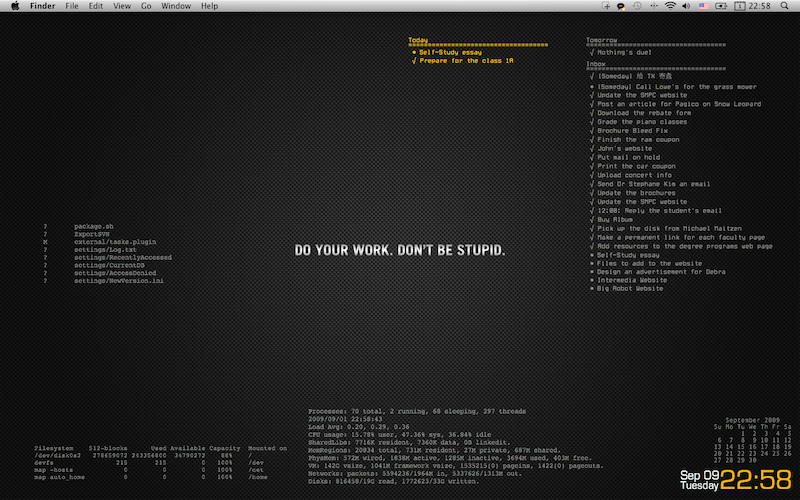
Well, this is the screenshot of one of our test machines. Put the background picture aside, did you notice those small texts printed on the desktop? If not, here’s a closer look to it:
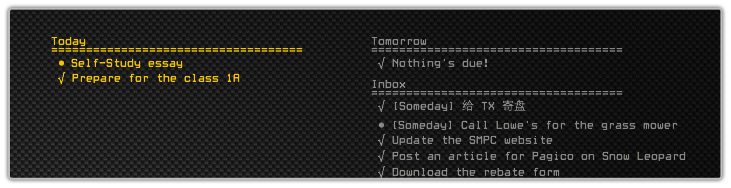
You’re right: it’s the tasks (from Pagico) that are displayed directly on the desktop. This can be really handy for those who wants to always have an eye on what’s going on without spending time launching applications.
To do this, you’ll need a very cool free tool called Geektool, which is a system preference panel application that allows you to customize your desktop by placing information on it. Combined with the new CLI from Pagico 4, you can easily place your upcoming tasks (today, tomorrow, inbox) onto your desktop. Plus, it’s automatically updated, so that if the tasks are checked in your Pagico, they’re also checked on your desktop display. Just imagine how convenient it would be when the cloud service (with task sharing feature) is available, you can see new incoming new tasks directly from your desktop! 🙂
We’ll post an article on exactly how to do this once a new beta build is released (which is really soon!). We’ll also cover how to customize the task display (e.g. only see tasks in your Inbox, or only tasks for today, etc). The tutorial has already been posted! Please check it out at: http://help.pagico.com/category/everything-else/#post-612. 😀
Although this is not a big new feature, we do think it’ll make your daily work (and keeping track of your tasks) a lot easier, so we’re really excited about it.
So, what do you think? We’d love to know your opinions and ideas! 😉
Some technical notes about the availability of this feature
- The CLI interface of Pagico 4 is going to be available for all platforms: Windows, Mac, and Ubuntu.
- The GeekTool mentioned in this article is only available for Mac. Its current stable version and its beta build are compatible with Snow Leopard and previous OS X versions.
- If you know a Windows / Ubuntu program that’s similar to what GeekTool does, please let us know! So that users on other platforms can take advantage of the CLI interface as well. 🙂
What is CLI?
The CLI is the abbreviation of Command Line Interface, which allows you to literally use some of the Pagico features in command line mode (on Macs, it’s known as “the Terminal” application). The CLI is newly introduced in Pagico 4, and currently provide limited features. While we’re working on improving the CLI component, more ideas from you on how to use it are definitely welcomed and appreciated. 😉