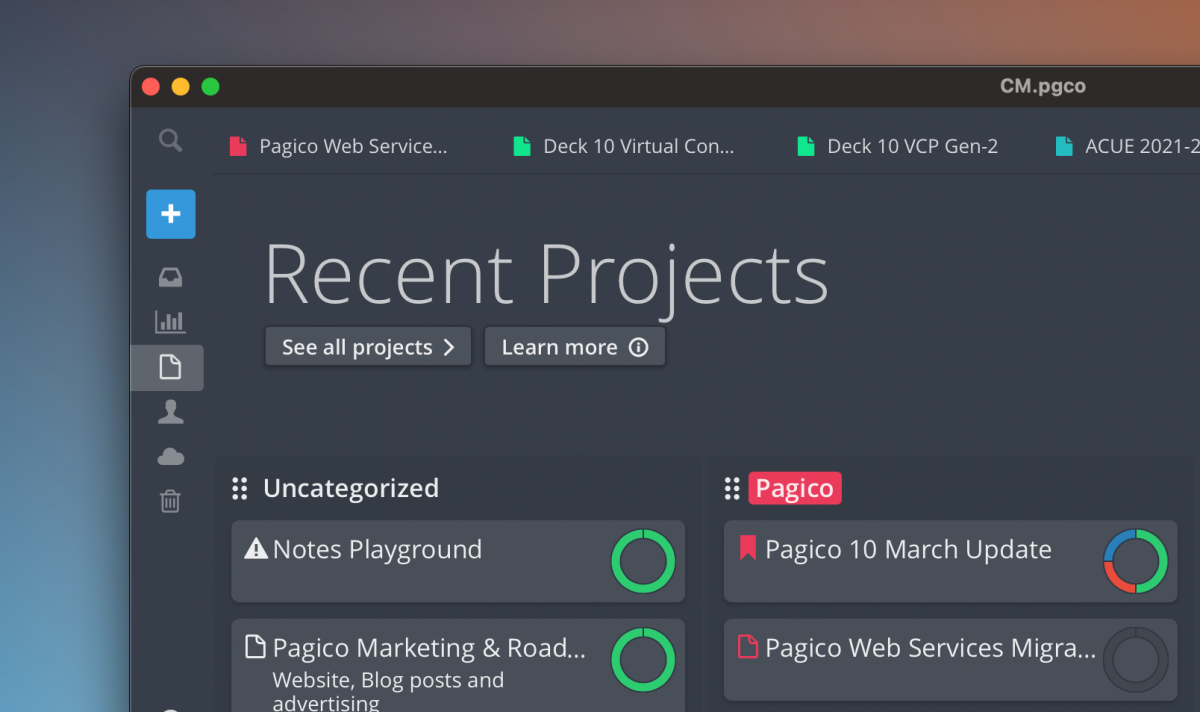The new Kanban project manager just rolled out a few days ago. If you haven’t tried it yet, download Pagico and give it a spin! This article will highlight a few details that will help you get onboard with this new feature.
It’s in the Projects section
The most direct way to use the new project board is by switching to the Projects section from the sidebar.
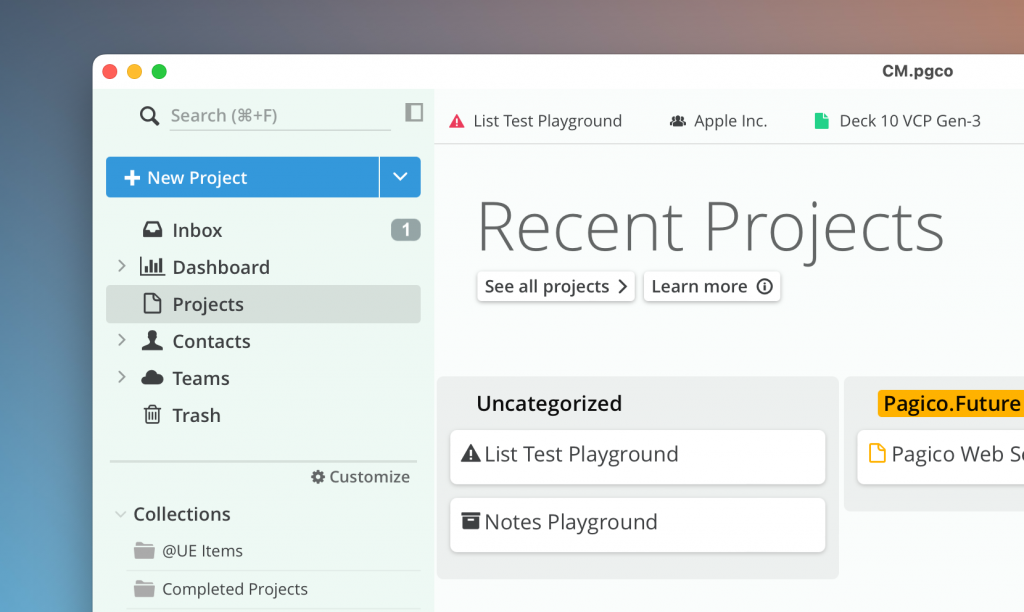
This view shows 30 of your recently accessed projects. In addition to seeing the projects in the traditional list view, the projects will also be listed under their categories.
Assigning/Changing Categories
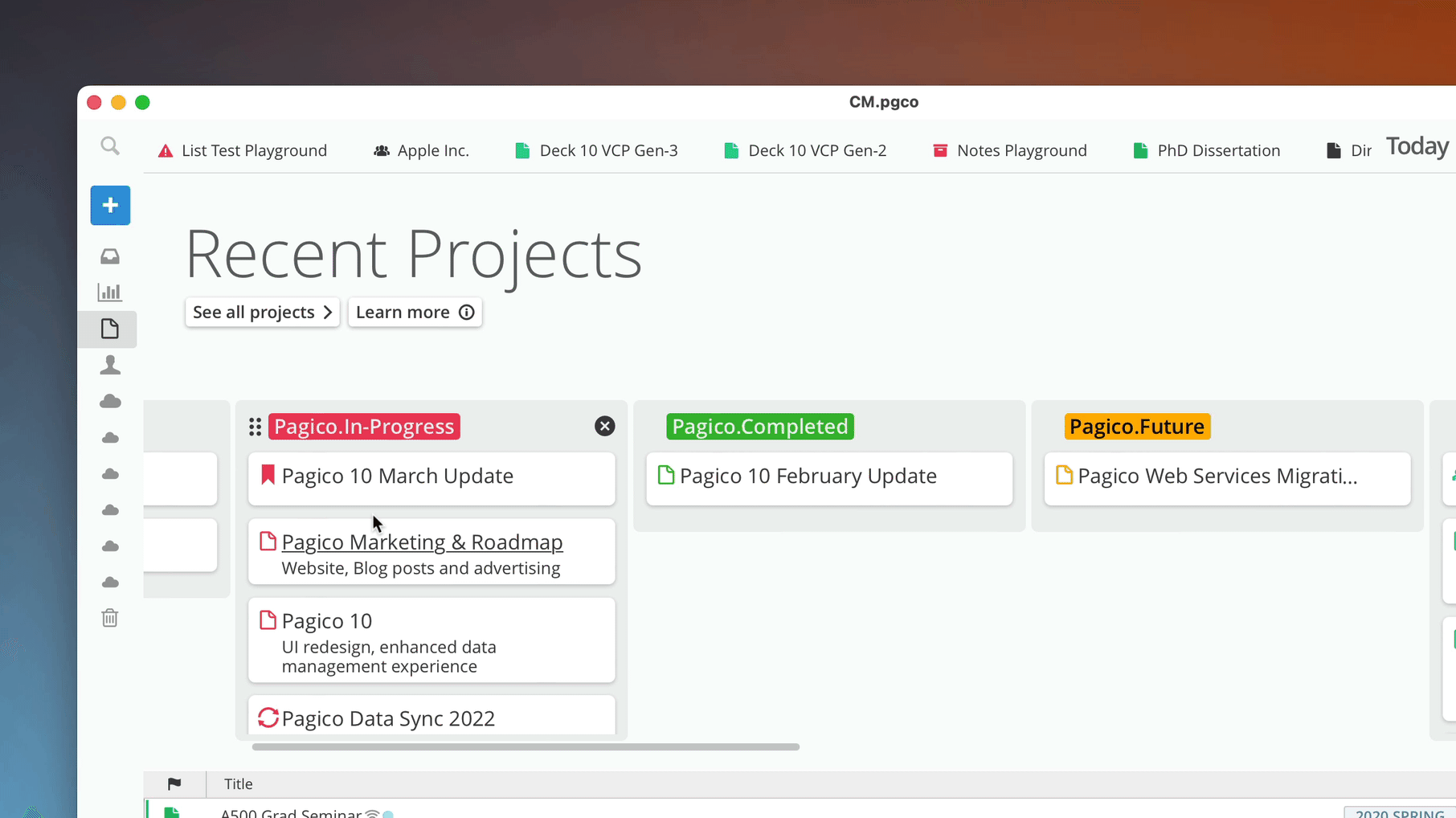
You can assign projects to categories by simply dragging and dropping the icon of the projects. For example, if you dragged and dropped a project into a category “Completed”, then this project will now be assigned to the “Completed” category and will carry the category color property.
Want to show/hide categories with more control? Click on the “Customize” button near the right side to configure which categories are visible.
Arranging and Hiding Categories
Most of us don’t need to see all our categories here in this view. Some categories probably don’t make sense to show up here any way. To hide certain categories from this kanban board, simply hover your mouse over the said category, then click on the “X” mark near the top right corner of the column.
Hiding a category does not delete it; instead it just hides the category from the kanban view, reducing visual clutter.
You can also arrange the horizontal sequence of categories by dragging and dropping the 6-dot icon near the top left corner of a category column. With this feature, you can custom define your ideal category sequence to maximize your efficiency and productivity.
More than just one board
Do you like the kanban-style project browser? Do you wish to use it in a mega-project scope or in a team instead? You can! All collections and teams have the kanban-style project browser. Simply try creating a static collection, then add a few small project to it to form a mega project. Use the kanban-style project browser to manage workflow with ease.
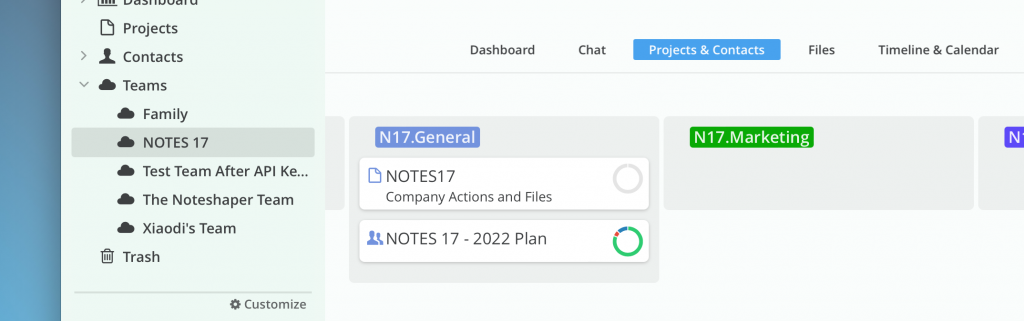
The best part? Each of these boards are individually customizable, so you can choose to see only the categories you need.
That’s it for now! We hope you’ll like this feature as much as we do. Let us know how you used the kanban-style project browser, or how we can further improve our designs.
If you are new to Pagico, or own an older Pagico license, you can download and try Pagico 10 for free for 2 weeks.