Hello folks, how was your thanksgiving? I don’t know about yours, but ours was too short. We could definitely need some more time… oh well. 😉
As you already know that Pagico has a feature called DataDetector, which automatically analyzes your text content and recognizes important information such as dates, times, URLs, phone numbers, and tasks. And when they are recognized, they’ll be transformed into a link so that you can use them easily. For example, you can click on a recognized task and save it as a task very easily.
But here comes the problem: there are gazillions of ways to write dates, tasks, and tons of different phone numbers. Therefore the DataDetector may not really help in every case although we are trying very hard. And not to mention that doing such analysis on tons of text is a real performance drag.
Therefore, we need to “re-think” our philosophy and to come up with a completely new feature that address the issue above once and for all. And here’s what we’ve got: 😉
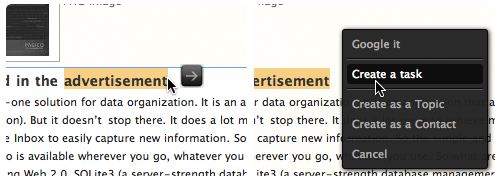
As you can see, all you need to do is to make the selection. And then magic happens: a tiny little icon will show up next to your cursor. If you hover your mouse onto it (no click required), a popup menu will appear with all the possible “next-step” actions. Pagico will automatically analyze your text selection and figure out what is (are) the best next-step action(s). In the screenshot, it’s “creating a task (using the selected text as the task caption)”.
Also addressed in this menu system, is the Create and Link feature which was first introduced in Pagico v4.0. In this way, it looks much nicer, and takes much less space on your screen.
User Experience Matters.
We worked really hard to hit the balance point among ease-of-use, learning curve, and flexibility. Although there are more choices in the menu, the default (the most possible) next-step action is just placed right underneath your mouse cursor. No further movement is needed in most cases.
And One More Thing…
You probably have already noticed, that on top of the menu there is one item called “Google it”. By clicking on this menu item Pagico will simply launch your default browser to search the selected text in Google. In the (very near) future, we’ll create a new preference option, giving you the chance to change this spot to your favorite action, which could be “Search via Bing”, “Look up in Wikipedia”, “Look up in Dictionary”, or even “Write a new blog post”, etc. So it’s pretty much a fully customizable place for whatever action you frequently need.
Mac users, don’t flame me for creating somewhat duplicated features. I know that we, mac guys, already have such features such as Search in Google and Look up in Dictionary in the right-click popup menu. But first of all, this feature is easier to use than that (no click required), and best of all, this feature is going to be consistently available across all platforms, including Mac, Windows, and Ubuntu.
Hope you guys will like it!
P.S.: Oh, and please let us know what you think, and what customizable actions you want to see!
🙂