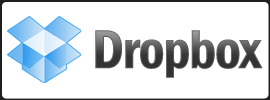 Do you have multiple computers, and you’d like to synchronize the database on all of them? Well, we’re excited to let you know that now you can do it very easily.
Do you have multiple computers, and you’d like to synchronize the database on all of them? Well, we’re excited to let you know that now you can do it very easily.
Just in case you haven’t heard of Dropbox before, Dropbox is a (free!) cross-platform file synchronizing tool, that helps you to synchronize files on all your systems automatically. It currently supports Windows, Mac, and Linux, so it’s perfect to use in conjunction with Pagico, so you can easily use the same database on multiple computers without having to carry your thumbdrive all the time. Yay!!
Step 1: Get Dropbox
So, to get started, you need to get the Dropbox application on your system first. There are two storage plans available from Dropbox, one is free with 2GB storage space, and a non-free plan that provides 50GB of storage space. For our example here, the free 2GB plan would be more than enough.
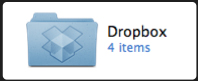 After downloading and installing the program, you will be asked to register a Dropbox account and associate your computer with your account. Once you’ve done so, you’ll have a “My Dropbox” folder set up on your system. This becomes your synchronized folder, meaning that all the files and folders within this “My Dropbox” folder, will be synchronized automatically across all your registered devices.
After downloading and installing the program, you will be asked to register a Dropbox account and associate your computer with your account. Once you’ve done so, you’ll have a “My Dropbox” folder set up on your system. This becomes your synchronized folder, meaning that all the files and folders within this “My Dropbox” folder, will be synchronized automatically across all your registered devices.
Step 2: Put your Pagico database into your Dropbox folder
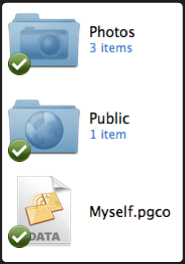 Now, it’s time to put (move or copy, whatever you prefer) your Pagico database(s) into your Dropbox folder. By doing so, all the changes you made to the database will be automatically synchronized across all your registered computers and devices.
Now, it’s time to put (move or copy, whatever you prefer) your Pagico database(s) into your Dropbox folder. By doing so, all the changes you made to the database will be automatically synchronized across all your registered computers and devices.
Step 3: Register your other computers with Dropbox
Everything is now completed, except for that you only have one computer registered with Dropbox. So now it’s the time to register your other computers with Dropbox. Simply follow the Step 1 above on your other computers, and choose “I have a dropbox account” instead of creating a new one when asked. Then, once associated, the Dropbox application will automatically create your “My Dropbox” folder on your new computers, bringing you the most current version of your Pagico database.
Conclusion
Although we haven’t extensively tested this solution, it appears to be the perfect solution to synchronize your databases across multiple computers, and we haven’t experienced any issue yet. One thing to note is that you want to avoid data conflicts — meaning that you’ll always try to work on the database on one computer at a time. If multiple changes are being made on several copies of the database at the same time, nobody can guarantee about the data integrity so far.
More tests on this topic are being done at this moment, so we’ll let you know more about it as time passes.