Here at NOTES 17, we are obsessed with productivity. We are always thinking about ways to further enhance the features of Pagico 7, and to make it save more time for our users. Since Pagico 7.1, we’ve been adding right-click menu actions to simplify your workflow. Here are the top 5 right-click menu commands that can make scheduling & rescheduling tasks much easier.
Create new tasks in a specific container
To quickly create a new task (or a new note) in a specific container, simply right click on a container in the list and choose the desired action. This lets you create the new item without going into the container at all.

Postpone pending tasks
Some times a task just cannot be completed on the preset due date. When this happens, simply right-click on the task and choose Postpone for 1 week. Pagico will automatically adjust the due date of the task while keeping the original start date (if any).

Repeating tasks: Skip an occurrence
Repeating tasks are usually used for routine actions. And when you need to skip the task just once, you can right click on the repeating task, and choose the Skip this occurrence command.

Schedule someday tasks to today
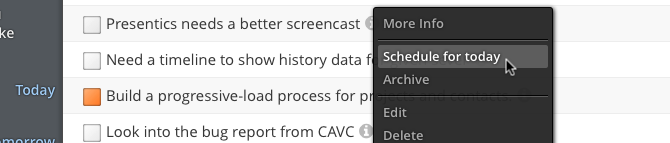
As you know, you can create Someday tasks by assigning a “?” question mark at the due column. Someday tasks are either things that don’t have a specific due date at the time of creation, or they are just optional tasks.
When you’re ready to complete a someday task, simply right click on it, and choose Schedule for today.
Archive someday tasks
We noticed that it’s likely that someday tasks may never get completed. In that case, you can easily choose the Archive option to declutter.
Wrapping Up
So, these are the top 5 right-click menu commands to simplify your workflow. If you’re not seeing some of these features in your Pagico, then you just need to upgrade to the latest version. The features covered in this article are available in Pagico 7.2 r1805, which is a free update to all v7 users.