
Learning new skills and gaining knowledge aren’t easy things. So if you’re having a hard time at school, that means you are learning new things and have a good chance of making positive progress. In addition to working hard, the following 3 things are also key to your success at school.
1. Keep things organized.
College courses usually involve lots of data: tasks, deadlines, notes, assets, resources, syllabi, links, places, you name it. In addition, you are likely to take more than one course per semester. On average, full-time undergraduate students take between 12 and 18 credit hours of courses each semester. That’s a lot of courses! The more efficient and productive you are, the easier it is to handle all these courses. Below are a few tips to help you keep things organized and minimize your mental load (which translates to reduced stress levels).
What you need is an information management system that handles both your data and your schedule. Most todo apps on the market handle just the todo part, while many database choices only store data. So, Pagico is a perfect fit for college students as it stores all kinds of data and offers strong scheduling features to help you stay on-track.
Download Pagico today and use 14 days for free.
1.1. Managing courses
Different courses involve different content, notes, deadlines, links, files and emails. So it’s important to keep them together in projects. In Pagico, use keyboard shortcut Cmd+N (or Ctrl+N if you’re on Windows) and type in the course title to create a project for it.
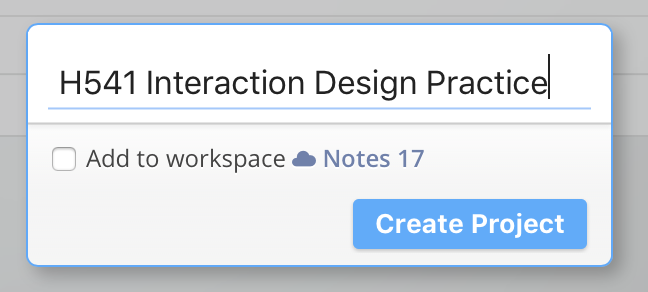
Once you have a project for this one course, you can start throwing in relevant stuff here. What can you put in here?
- Deadlines (as tasks. More on this see point #2 below)
- Course notes & meeting notes (as notes)
- Professor contact info (as notes)
- Field trip details or major assignment details (as notes)
- Course syllabus (as files)
- Important web links (as notes)
- Major assignments (as sub-projects)
- Other relevant bits of information
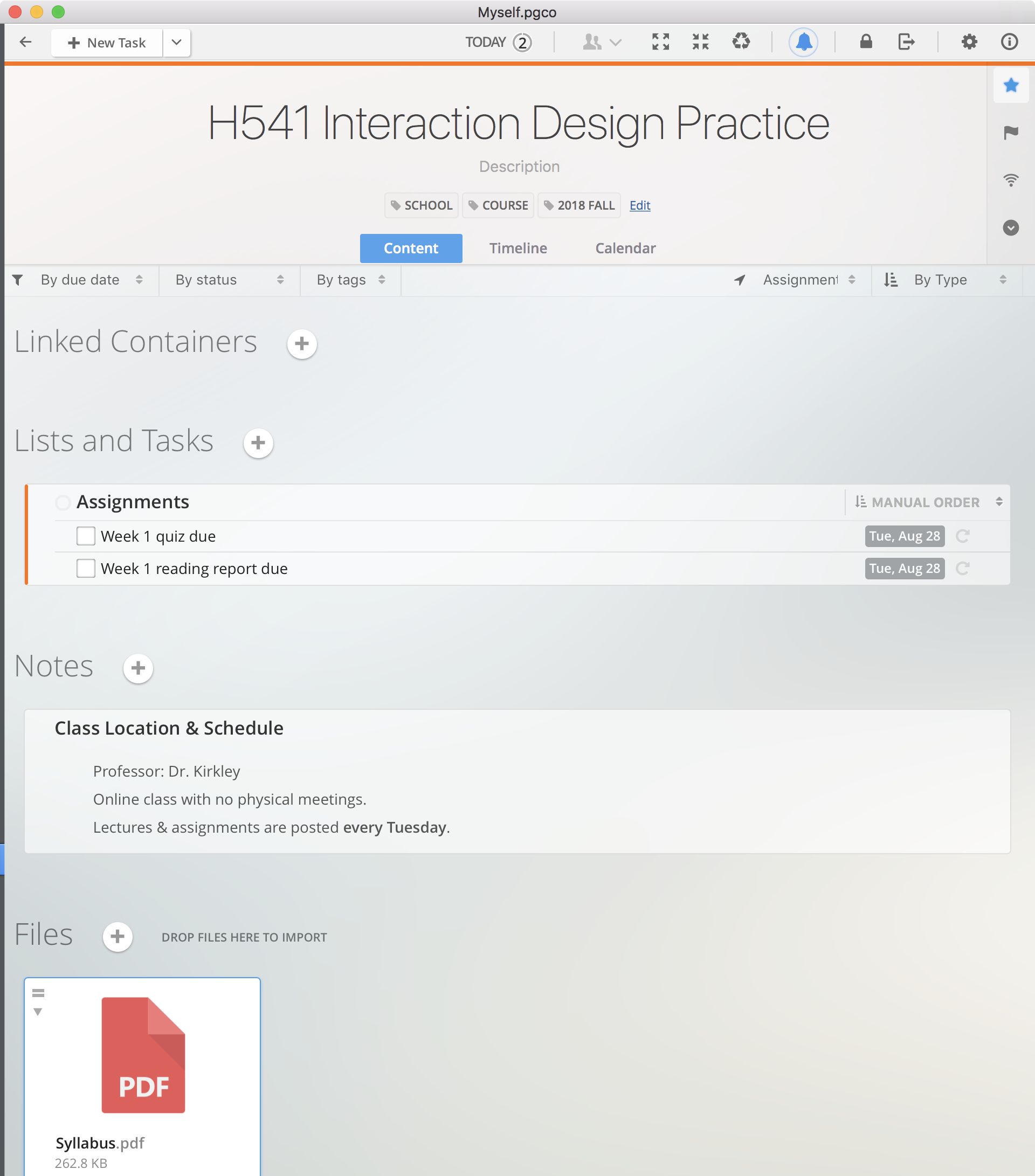
Perform the same step to create a project for each of your courses that you’re taking this semester. Down the line, each of these “course projects” will become a nice archive that documents what you’ve achieved. But to keep those course projects neatly organized, be sure to tag the projects with a keyword “School” and the semester name. For example: use tags “School” and “Fall 2018” to the Fall courses, while “School” and “Spring 2019” for the Spring ones.
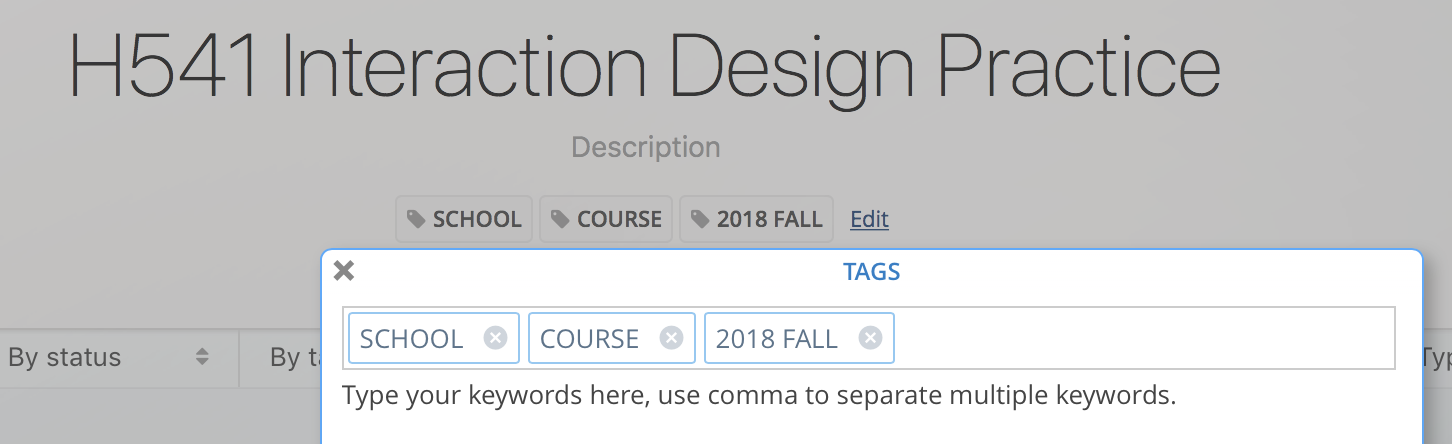
By doing so, you can easily browse all your courses by semesters at any time.
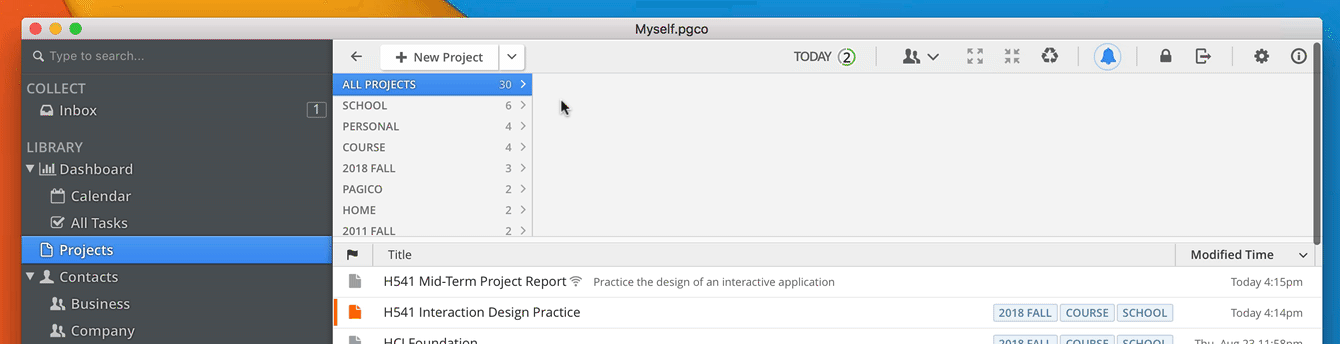
1.2. Managing course projects
Most courses have heavy-weight assignments such as midterm projects or final presentation, etc. These are complex tasks that have their own assets, deadlines and notes. So, it’s best to use the Sub-Project feature to manage those things. Simply start from your course project, and click on the “+” button near the “Linked Containers” heading. In the subsequent popup panel, type in the name of the project, select “Create as a new project” then hit ENTER.
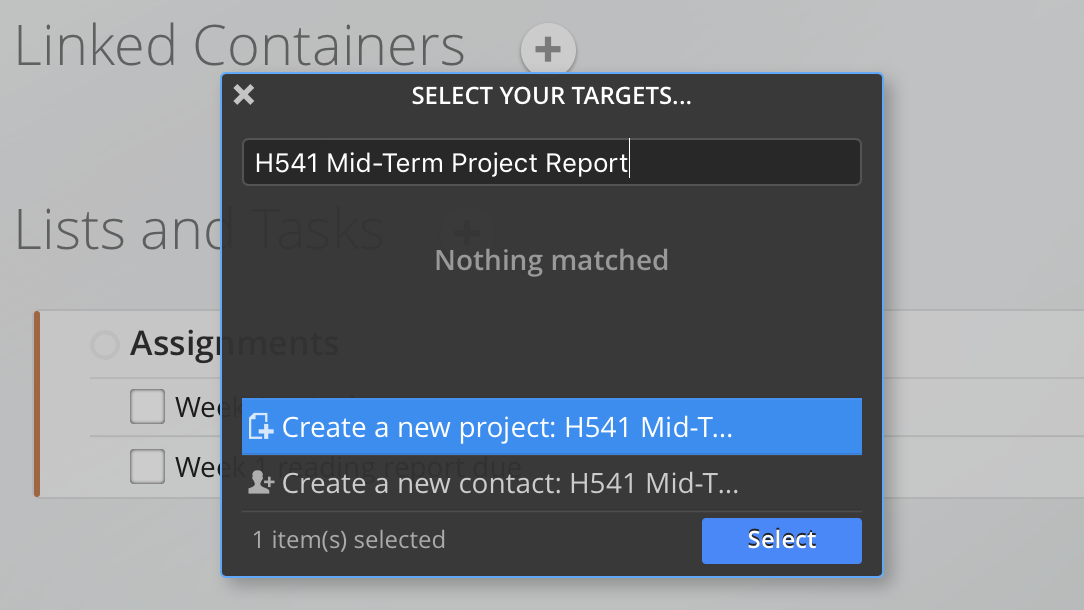
Then, just go to this project to manage everything that’s related to it. The best part? You can open up your course project and get a glance on the progress of all these linked subprojects.
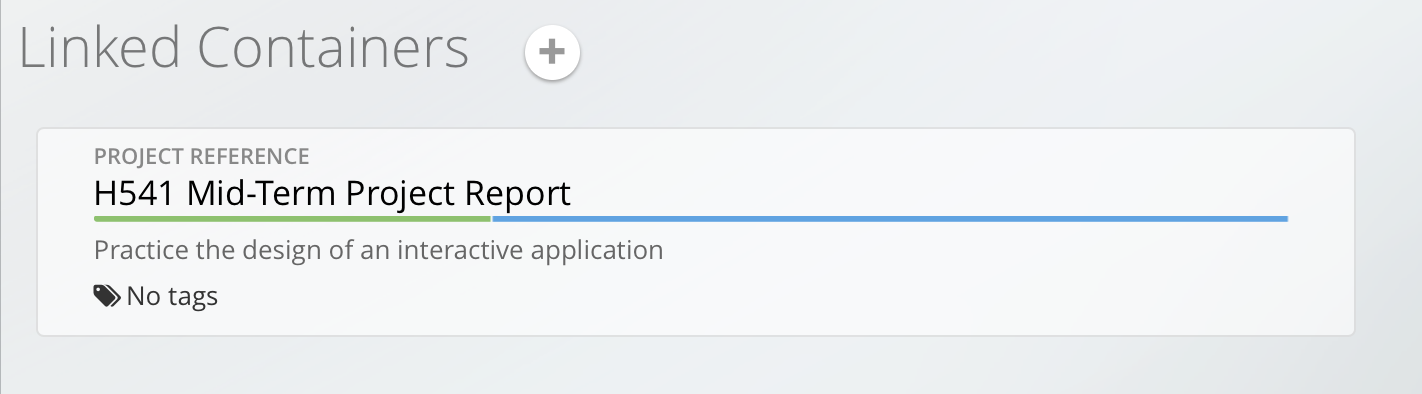
So this, is how you manage all your courses and their content. By keeping everything organized, you’ll always know where things are located and you can safely “offload” your brain so you can focus better, work more efficiently, and enjoy the college years. But just keeping things stored is just one part of the equation. The other part is that you stay on top of your deadlines and never be late.
Want to win a copy of Pagico AND a $50 Starbucks eGift Card?
Go to the bottom to enter the giveaway!
2. Never be late.
This applies to both being punctual with attendance and being on-time with assigned deadlines. Because frankly, there is nothing more annoying and distracting than showing up late for meetings and classes.
2.1. Managing meeting and class schedules
What are the top factors that lead to late or missed meetings? Overbooking yourself or simply spacing out on your schedules. Although being a few minutes late to a class may seem like a non-issue to you, it directly translates into tardiness from the professors’ perspective, turning this simple mistake into a negative mark on your course grade.
To avoid this, you need to use a simple calendar application. The system default calendar apps (macOS Calendar or Microsoft Outlook for Windows users) are good enough. Simply save the class times to your calendar as soon as you have them. The schedule of your recurring classes should remain consistent throughout the semester, so normally you just need to do this once at the beginning of the semester.
For one-off meetings and appointments, you can use the Tasks feature to save it in Pagico so that you can be reminded before it happens, and you can mark it as completed when it’s done.
Tip: Be sure to set the alarm time(s) to give you sufficient lead time.
2.2. Managing short-term deadlines
Most of the assignments you’ll get are short-term ones. These are the small (relatively speaking) tasks that you will have up to 1 week to complete. On average, weekly assignments should take less than 2 hours to complete.
The best way to manage weekly assignments is using the Tasks feature in Pagico. Simply use the keyboard shortcut Command+T (or Ctrl+T if you’re on Windows) to bring up the New Task panel, then type in the title of the assignment. Remember to include the due date in the title field so that Pagico can pick it up and set it automatically for you. For example: type “Write abstract by Tuesday” in the Task Title field.
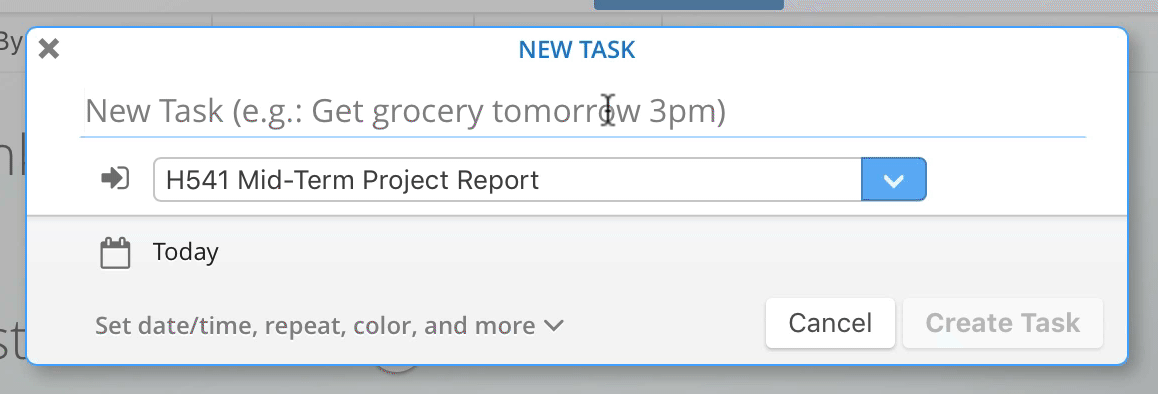
One other things to watch out here is that the Save To field should be set correctly. For most one-off tasks that don’t need to be categorized in any course or project, use Inbox is fine. For things that belong to a specific course or a project, select the appropriate target so that this task can be correctly filed. Of course, you can create tasks in your Inbox first then move it to another project later.
2.3. Managing long-term deadlines
OK, here’s the bad news: you will encounter heavy-weight assignments. Those are the mid-term project, final report, end-of-project presentations, etc. They are usually assigned very early on in the semester, but they will take weeks to complete and are usually very demanding on your effort and time. Unfortunately, these are also the ones that carry the most weight for your grades. While overlooking the deadlines entirely is unlikely (due to their importance), starting the work late will have severe consequences, including increased stress level, late papers or a compromise in quality.
So the key is to plan ahead and start early. Use the Timeline feature to get a forecast of your workload and watch out for the heavy-weight deadlines.
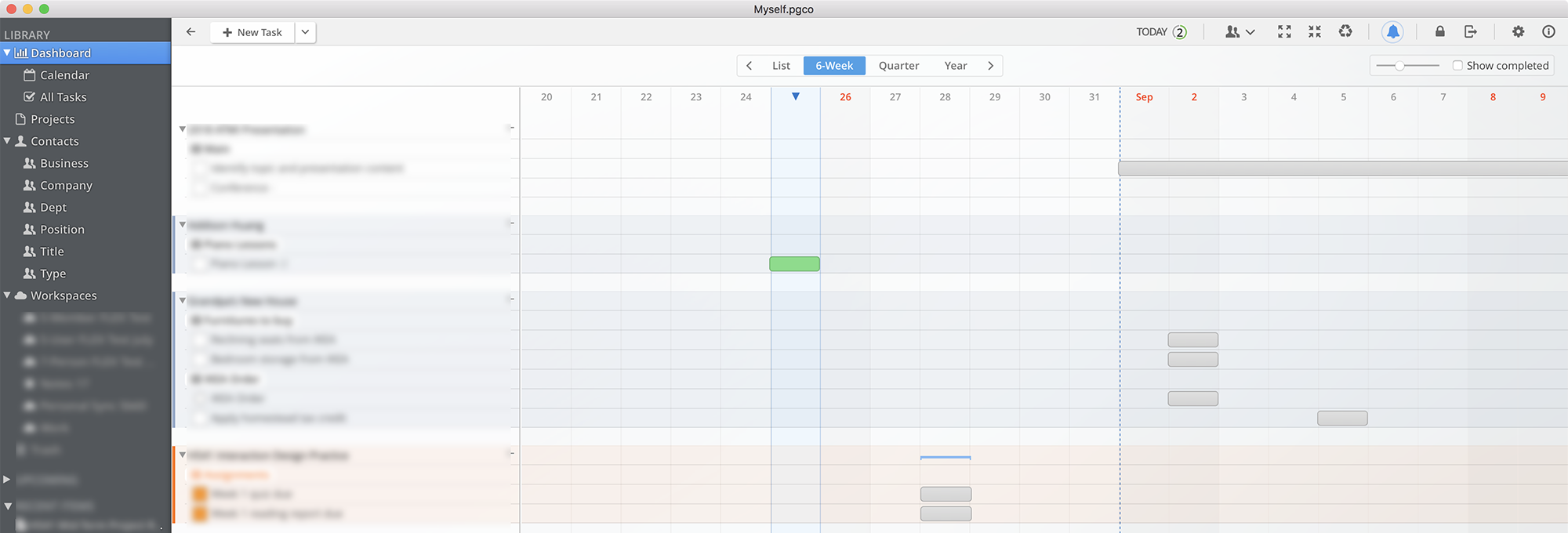
To manage these large-scale projects, you want to save them to the corresponding projects as early as you can. In addition to setting the due date, you also want to set a Start Date that gives you plenty of lead time to do the actual work. As mentioned before, it’s not the deadline that we are worried about. It’s starting late that will do all the damage. By setting a proper Start Date of the task, you are making the deadlines visible to you, essentially “reserving” the necessary amount of time for you to start the work.
By default, things will show up on your Dashboard Timeline 60 days prior to their deadline. But if a task has a Start Date too, Pagico will make sure that it’s visible 60 days prior to the Start Date. So you’ll get a comfortable forecast of these major workloads.
3. Keep your plans at hand.
A great plan is useless if it isn’t available to you when needed. So it’s critical to keep your data accessible on your mobile devices. By syncing data to your phone or tablet, you’ll get reminders about your deadlines and you can make new arrangements easily without having to bust out your laptop.
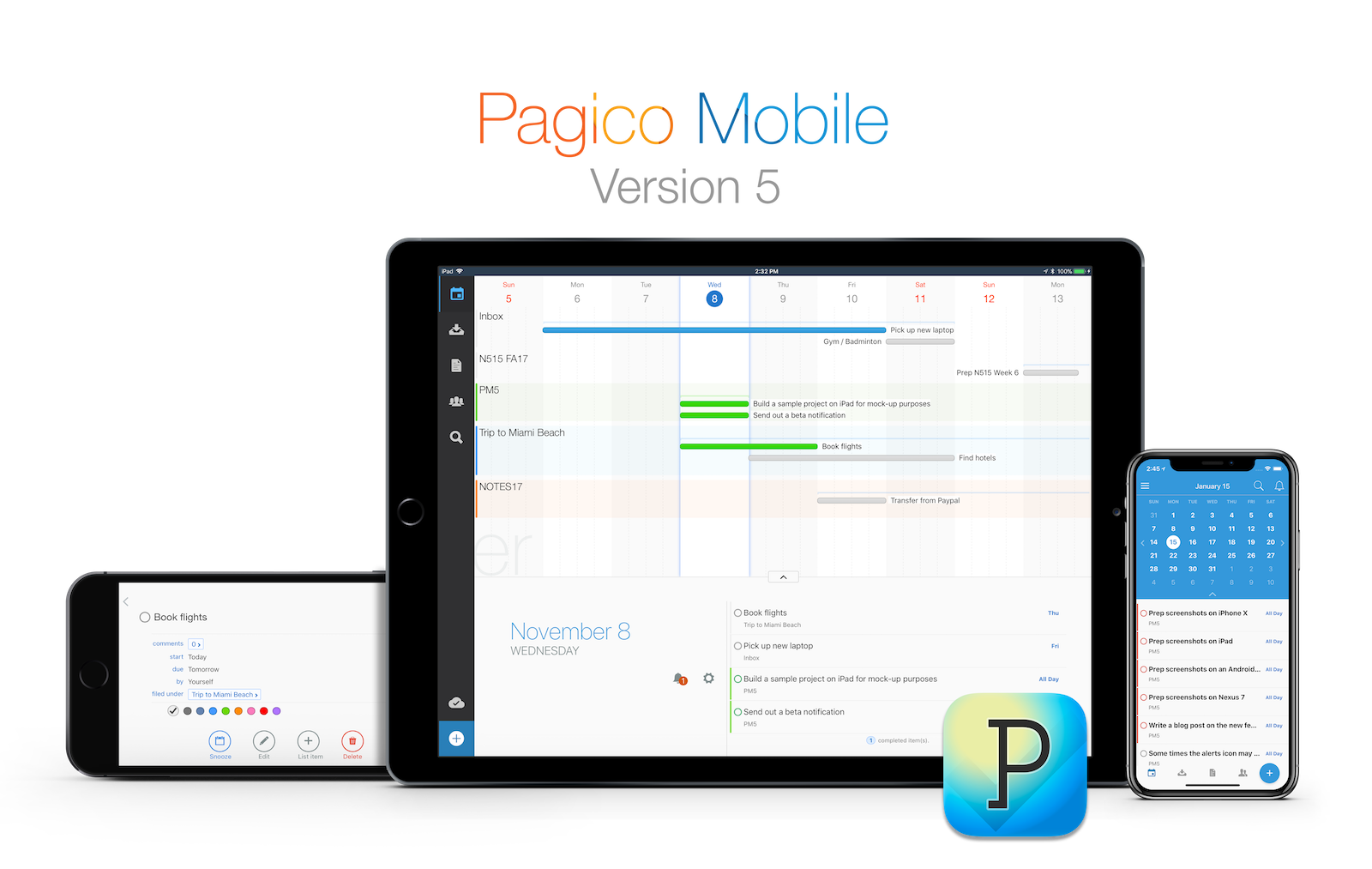
3.1. Installation
Pagico is available on iOS and Android, and the latest version works with both phones and tablets. So the first thing to do is to install the corresponding app for your device(s). Search for Pagico Mobile in the iOS AppStore or Google Play Store to download the app for FREE.
Pagico Mobile is available for free for iOS and Android.
Just search for it on the AppStore or Google Play Store.
When you launch Pagico Mobile for the first time, you need to sign in with your Pagico ID account. Don’t have one yet? Just sign up for one. You can sign up for a new Pagico ID account in either Pagico Mobile or Pagico on your computer. Just make sure both your computer and your mobile device(s) are signed in with the same Pagico ID account, and they’ll talk to each other with no further configuration needed.
3.2. Syncing data
Pagico has a built-in data sync service called Workspaces. By creating your Pagico ID account, you will have a Personal Sync workspace ready to use. Think of this as a shared folder where you can selectively sync projects among your devices. Simply put stuff in this workspace and the data will be synced across all your devices.
Want to sync everything? That’s fine too. Just right-click on this workspace (from the sidebar) and choose “Set as default workspace”. Then, all the projects / contacts created from this point on will be automatically added to your Personal Sync.
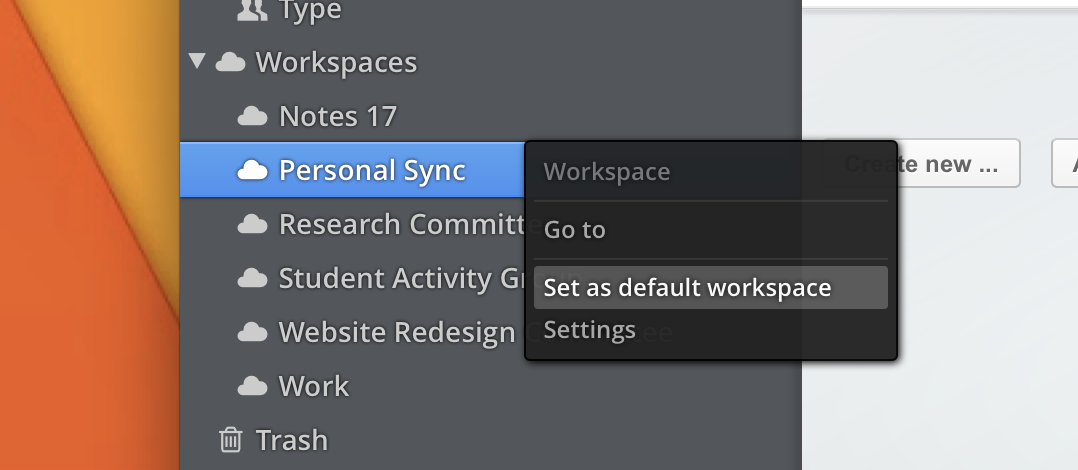
Closing Words
So there you have it: 3 crucial things to do to increase the chance of your success at school and reduce stress level. By following these advices, you will keep all your data neatly organized, stay informed on all your deadlines, and maintain access to your arrangements at all times.
Download Pagico today and try 14 days with no payment required.
Students also enjoy a 40%-off educational discount!
Good luck, do good work, and enjoy your time at school!

Pagico Back-to-School Giveaway
Want to win a copy of Pagico AND a $50 Starbucks eGift Card?
Enter the giveaway below!