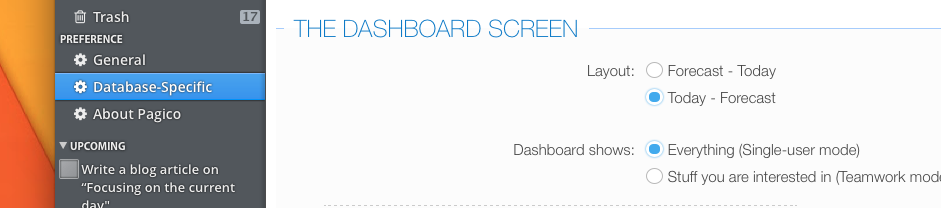As you may have realized by now, we humans are not excellent at multitasking, and it’s all too easy to procrastinate. So, to get more done, we need to focus on what’s important, and not get distracted by things down the road. Pagico 7 has a feature designed to help you focus on the current day. It’s the newly revamped Daily Planning feature.
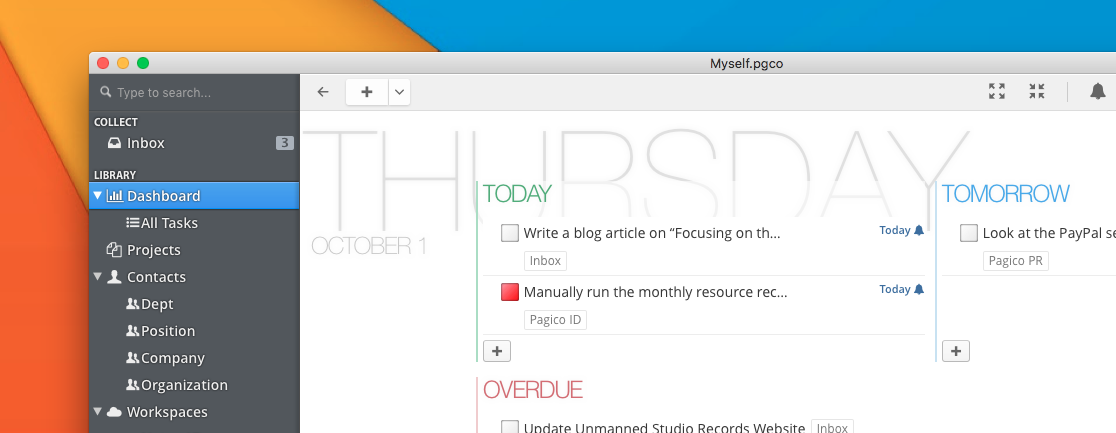
Focusing on Today
The Daily Planning feature is right in your Dashboard. It shows all the things that you need to know right now and groups them into three groups: Today, Tomorrow, and Overdue. Obviously, the most important list to look at is the Today list. Every morning, you should start from here. Review all the things planned for today, drag things around to prioritize, and move things that can wait to Tomorrow. After that, you can plow through your tasks and check them off from right here. Have new tasks to add for today? Just click on the “+” button below it to add.
Catching Up with Old Stuff
It’s inevitable to have overdue tasks. When it happens, it’s important to keep them on your radar with a quick glance at the Overdue list. If there’s something you can do today, simply drag it to the Today (or Tomorrow) list. It’ll be automatically rescheduled for you.
Working Ahead of Schedule
Similarly, you can drag things from the Tomorrow list to Today. With this simple action, Pagico will automatically reschedule the task for you.
Achieving “Today Zero”
When you get everything done, you’ll feel awesome for achieving “Today Zero”.
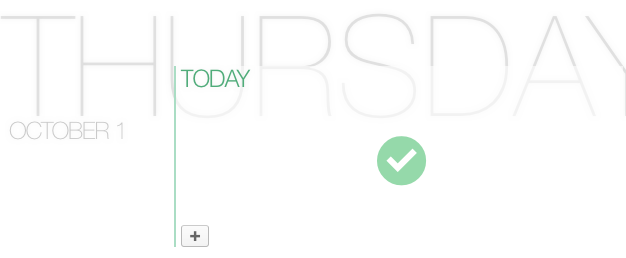
Like this feature? Move it to the top!
As you can see, the Daily Planning feature helps you focus on the current day, lets you easily prioritize and reschedule tasks with a single action. It’s an incredibly helpful feature to boost your productivity. If you enjoy using this feature as much as we do, you can move that to the top of your Dashboard (as opposed to showing up under your flowchart). To do so, simply visit the Preferences section, switch to the Database-specific section, and change the Dashboard layout there.